CONNECT SMART VIDEO DOORBELL – NOT WITHOUT FAULTS
CONNECT SMART VIDEO DOORBELL – NOT WITHOUT FAULTS
Posted by Kevin Cheng
The quest for convenience and a smarter home never stops. We are working with CONNECT Smart to review another component to our smarter home strategy – the CONNECT Smart Video Doorbell V2.
 FIRST IMPRESSIONS
FIRST IMPRESSIONS
Why the long face? The CONNECT Smart Video Doorbell is a rectangular unit with a ying-yang look – sensor and camera module on top is black, and the rest of the body in a smart white finish. The door bell button is grey and is embossed with a doorbell symbol. Our review unit is white, but there is a black variant available.
On the surface there is very little to the operation, after all it is a doorbell and you just want to know when someone is at the door and have pressed it. All the smarts are in the app and inside the unit.
GETTING STARTED
Getting the Smart Video Doorbell going is reasonably simple. You do need the app, either the Laser SmartHome (iOS) or Connect SmartHome (Android) app and an account, both of which I have from the Strip light review.
The included Quick Start guide will take you through everything you need to have the doorbell working in thirteen steps or less. Depending on where you are going to mount it, there may be need for some elbow grease.
Nothing starts without power and the Smart Video Doorbell comes with two 18650 rechargeable batteries. There is a micro-USB port at the back of the unit for recharging.
There is also a separate ringer module that you can place anywhere within 200m of the doorbell, assuming that construction material does not cut the range.
Following the bouncing ball on the Quick Start guide and connect the doorbell to the app was a fairly painless process. I did have some minor issues getting the doorbell camera to scan the QR code on my phone but nothing a bit of wriggling around did not fix.
SETTING UP
With the basics out of the way, the Smart Video Doorbell is ready to be mounted to its home. A couple of handy tips before you rush into this:
- Charge it up fully first to save some effort.
- Some features requires a microSD card so get that in now if possible
- Jury-rig it to where you want the doorbell positioned and check the video coverage. Do that before you start drilling holes into your wall.
- Check that coverage at different times of the day and see how the changing light can affect the quality of the image.
- The last item can be important if say, the location is prone to light glare. The Connect Smart Video Doorbell comes with two cradles, a simple one and one with a shade at the top to deal with said glare. I tried both in my set up and it is good to note that the shaded cradle does not interfere with motion detection.
Fire up the app and select the doorbell and it will bring up the live footage, along with quick options to perform tasks such as: screenshot, speak, record, playback, cloud storage (require microSD card) and album.
As I was testing the Smart Video Doorbell, I found that I needed to set the Anti-Flicker to 60Hz to account for my LED floodlights at night. Whilst I was in the Basic Function Settings screen, I also turned on Time Watermark because .. well, it is a security device not a holiday camera.
After a few days of use, I also set the PIR Motion Detection to low. The default setting of medium was triggering all kinds of alerts.
IN USE
The actual use of the Smart Video Doorbell is simple. You go up and press the doorbell. It triggers the remote ringer, the doorbell unit and your phone in that order.
When you tap on the notification on the phone, it brings up the video feed and options to answer or reject the call. What is interesting is that the video here is cropped rather than the wider angle that the standard video feed gives.
The sound quality is more than adequate for a quick conversation at the door, or telling the postie to leave the package at the door.
 OTHER FEATURES
OTHER FEATURES
The SmartHome app dictates what scenarios and automation you can do with each device, in this space the doorbell has the same options to trigger an action as the lights.
You can set the ringtone to suit your taste, there is a selection pre-programmed that you can cycle through to find one. There is no option to upload your own though.
The Smart Door Bell is secured to the cradle by two small screwed at the bottom, an appropriately sized Allen key is provided.
CONNECT provides value-added service such as Video Cloud Storage, which will provide event recording stored in the cloud in the event the Video Door Bell is destroyed or stolen. The subscription plans are in two tiers – either 14 days or 30 days history, payable monthly or annually.
After a bit of hunting around in the scenario and automation area without luck, I found that you can set “do-not-disturb” under the global app settings. This allows me to mute the notifications just for the door bell on a schedule.
GRIPES
There are a few gripes for the Smart Video Doorbell, for a change I am not sure how to prioritise the issues so bear with me.
The wide angle lens is great with good quality image, but I would have preferred the lens to favour the vertical angle. The positioning of the Smart Door Bell was made tricky because of this. In order to have it at position where I can mostly see the face at the door, the unit has to be positioned at a reasonable height. But this means I can’t see low enough to know if the person is holding something. It also means I am a long way from being able to see if there is a package on the ground. In fact for me, unless I catch the footage early, I will have no idea if someone came with a package and left without, or vice versa.
It seems every time I fire up the app to look at the live footage, the first try always come up with a “failed to encrypt channel” error. It seems to pick up fine after I tap on the retry button. The initial response of failed to encrypt channel slows down the ability to get live footage to the screen, and can be problematic when timing can be critical.
I notice that on more than a few occasions, I get the door bell pressed notification but when I tap on it, I get the main app but not the live feed.
The battery indicator is .. interesting. This may be just the set of batteries I received, but it goes from 100% to 70% in about 2 days, then hovers around 70% for days. Occasionally I see it drop to 60% or lower then later on when I check, bounces back up to 70%.
Still on the topic of batteries, the main screen shows me the percentage battery left in normal use. But when I plug it in to charge, all I see is a charging symbol. In order to see if it is fully charged, I have to go into the configuration screen. This is poor UI design.
The templated scenario and automation options has limited use for a door bell. For example weather changes does not interest me when it comes to getting the doorbell to do something.
I feel like I am nitpicking a little here, but I really would like the locking screws to be not removable from the cradle. Fumbling with two tiny screws with an Allen key right next to a wall makes it really easy to drop and lose them.
And lastly, there is no differentiation between human movements and tree motions. It is treated as motion in general and an alert is triggered.
CONCLUSIONS
The CONNECT Smart Video Doorbell has potential but needs refinement. Some of them can be fixed via updates both app and firmware, but the main complain I have is a hardware issue. From a security perspective, I want to be able to see what someone could be holding down lower against their body. Right now when someone is at the door, my view is everything from forehead to shoulders and nothing else.
The CONNECT Smart Video Doorbell V2 is available in either white or black variants from retailers such as Harvey Norman and Domayne with a RRP of AUD$149.95, although at time of publication Harvey Norman have it for AUD$118.
Whilst there are limitations and gripes from me, it is decently priced to provide a function you may not have currently. If you are already in the CONNECT Smart eco system, this is an easy addition to have some smart home components all in the same app.
DRN would like to thank CONNECT Smart for providing the review unit and their on-going support.
 Australian Dollars
Australian Dollars





