Connect SmartHome review - security camera, lightbulb and plug
Connect SmartHome review - security camera, lightbulb and plug
By Dave Bullard
Aussie company LASER is on a mission to make smart homes affordable, having reduced the prices across its Connect SmartHome range earlier this year, writes DAVE BULLARD
With LASER’s Connect SmartHome devices set to be high on the shopping lists of consumers looking for value, I thought I’d see if affordable translated to quality by putting three of its products to the test. These are the $89 Wireless Pan & Tilt Smart Security Camera, the $10 Smart White LED Bulb and the $18 Smart Wi-Fi Plug with USB.
I started off with the indoor security camera, being the most complicated of the three, and found the setup process to be very straightforward.
The first step was to use my iPhone to scan the QR code on the box, which took me to the Connect SmartHome app in the App Store.
I connected the camera to a USB port on my computer, then put it into connection mode by pressing a small button with the supplied pin. The only snag in the process came when I could not, for the life of me, find the reset button. Turns out it’s on the black rotating strip, near the camera.
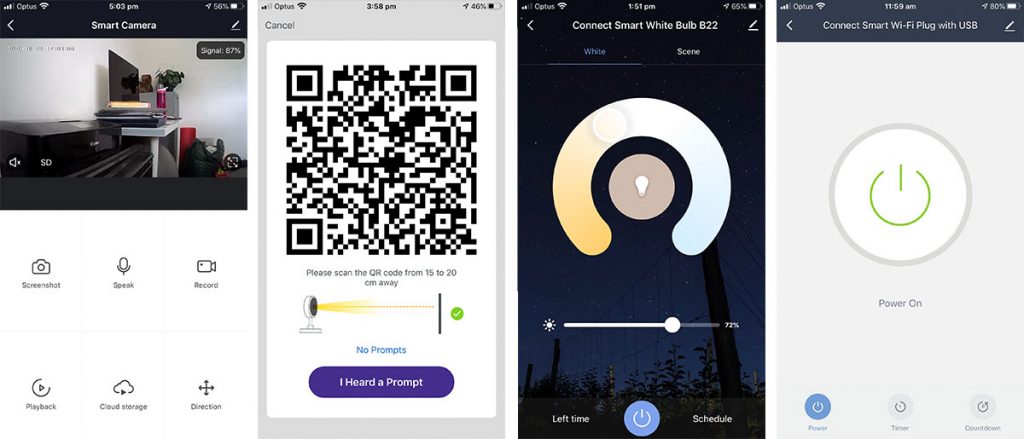
Once it was in connection mode, I needed to go to the app to Add Manually > Security & Sensors > Smart Camera. Once you choose your network the app gives you a QR code which you need to hold in front of the camera. And that’s it, really. From there you’re in business.
Once I’d set up the app with the security camera, adding other devices to the ecosystem was simplicity itself.
I put the lightbulb into the socket, turned it on and it began to flash. It was then a case of opening the app and tapping on Lighting > Light Source (Wi-Fi) and it was connected to the network within a minute.
The same with the power plug. I plugged it in, gave the Power button a long press until the indicator light began blinking and added it to the app by tapping on Socket > Socket (Wi-Fi). I did get a warning that it was located in a weak Wi-Fi area of the house, but it works perfectly anyway.
Using the Wireless Pan & Tilt Smart Security Camera

The camera is a neat little egg-like unit that stands about 9.5cm tall. The white body rotates a full 360 degrees horizontally around a small base, and the camera is housed in a black wheel that pans vertically.
There are a speaker and mic built in, so you can listen in from your phone when using it, say, as a baby monitor, or speak to the person being observed. “Oi! Stop robbing me!”
The camera doesn’t have a battery, so it needs to be plugged in via the supplied USB-C cable all the time. I tried it plugged into a computer and into a wall socket, using an iPhone charger. (There’s no wall plug in the box.)
Calling up your camera on the app shows you a half-screen feed and controls for Screenshot, Speak, Record, Playback, Cloud Storage, Alarm, Photo Album and Direction.
The last of those lets you pan and tilt the camera using a NSEW configuration. You can also move it around by dragging your finger on the image itself, which you can also view in full-screen mode.
You can view and record the feed in SD or HD. By default, recordings are saved to your phone, and I found a 30-second video was 3MB. If you don’t have a lot of storage, you can buy video cloud storage through the app for $6.99 a month (event recording for past 14 days) or $14.99 a month (past 30 days). Yearly subscriptions are $69.99 and $149.99.
A motion detection alarm can be set to be always on or active during certain times of the day – after office hours, for example. The detection sensitivity can be set to low, medium or high. You’re alerted by an on-screen notification, and this feature worked flawlessly in our tests.
I was impressed by the video quality which the Connect SmartHome security camera delivers at this price point – particularly in high-definition mode. It’s sharp and bright, and there was only a very slight lag at our signal quality of 85 per cent.
In lower light – say night-time with some ambient light – I still got a colour feed with good detail. In pitch blackness the camera switched to Night Vision mode, where you get an enhanced black-and-white image with a bit less detail. Think of the night scenes in the TV show Survivor.
You can just sit the security camera on a desk or shelf, but you can also mount it on a wall using the supplied adhesive patch or wall fixings. As this is an indoor camera, be aware that you can’t mount it outside.
Using the Smart White LED Bulb

For this test I used a B22 (large bayonet mount) light bulb which has Wi-Fi on board. Both its brightness and colour temperature can be adjusted.
This LED globe draws 10W, which is equivalent to an old incandescent 60W one. However, while the old 60W would produce about 800 lumens of light, this energy-efficient LED is rated at a maximum of 1000 lumens. This is about the same as an old 75W bulb.
As mentioned above, the setup was very easy, as was using the bulb with the Connect SmartHome app.
The colour temperature can be adjusted from 2700K (the warm, more orange colour of a sunrise or sunset) to 6500K (the cool, bluer colour of a cloudy day). And the brightness can be set between 1 and 100 per cent.
If you prefer, you can set the scene according to a preset: Night, Read, Working or Leisure. If none of those are what you like, you can set your own preset … and even make the bulb flash or ‘breathe’ between various colour and brightness settings.
On the app you can also set countdown timers or schedules. which is great for when you go away on holidays.
I need to point out that, while you can adjust the colour temperature of this $10 Smart White bulb from warm to cool, you can’t change the colour to, say, purple or pink. For that, you’ll need to look at the Smart RGB model, which has red, green, blue and white LEDS and costs about $15.
Using the Smart Wi-Fi Plug

This is the simplest device of the three in this review. It’s a simple, single-socket plug that sits between an electrical outlet and a device, like a lamp, coffee machine or electric blanket.
It can be turned off and on using the app or an Alexis or Google Home/Nest smart home system (see below).
On the top of the unit are two handy 5V 2.4A USB sockets for charging your phone, watch or whatnot.
On the bottom is a power button which is also used for connecting the plug to a Wi-Fi network. It also has a blue power/status light, which might irritate some people if you have it next to your bed at night.
That’s it. As I said, simple.
Using Connect SmartHome devices with Google Home
All these gadgets are compatible with the Alexis and Google Home/Nest smart home systems. I don’t have Alexis at home, so tried connecting them to my existing Google network.
Turns out it was as easy as the initial setup was. I just launched the Google Home app on my iPhone and went to ‘Set up device’. From there. a tap on ‘Have something already set up?’ took me to a screen where I could search for Laser SmartHome.
I put in my username and password, and the three review devices appeared. I just had to add them individually, assigning each to a group or room in the house.
While the lightbulb and socket had full functionality on the Google app – “Hey Google, turn on the fan” – I wasn’t able to view the camera stream. For this, it said, I would need a smart display or Chromecast.
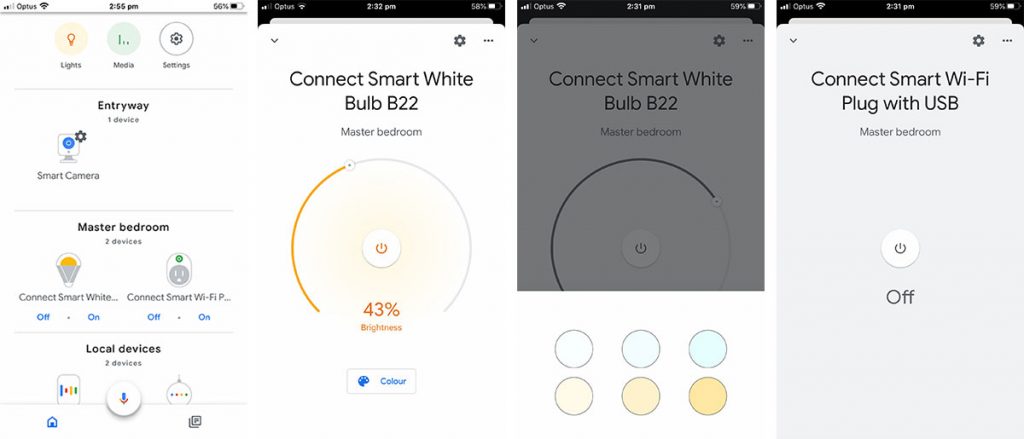
The bottom line
Yes, affordable does translate to quality when it comes to these Connect SmartHome devices.
At $10 and $18, the smart light bulb and smart plug, respectively, are about half the price of their nearest competitors. However, in my experience, they work just as well. They’re also designed and built well – there’s nothing that feels cheap here.
The only other factor is longevity, but I can’t attest this this, not having used these gadgets for a very long time.
Connect SmartHome Wireless Pan & Tilt Smart Security Camera price
RRP $89
Connect SmartHome Smart White LED Bulb price
RRP $10
Connect SmartHome Smart Wi-Fi Plug with USB price
RRP $18
 Australian Dollars
Australian Dollars
